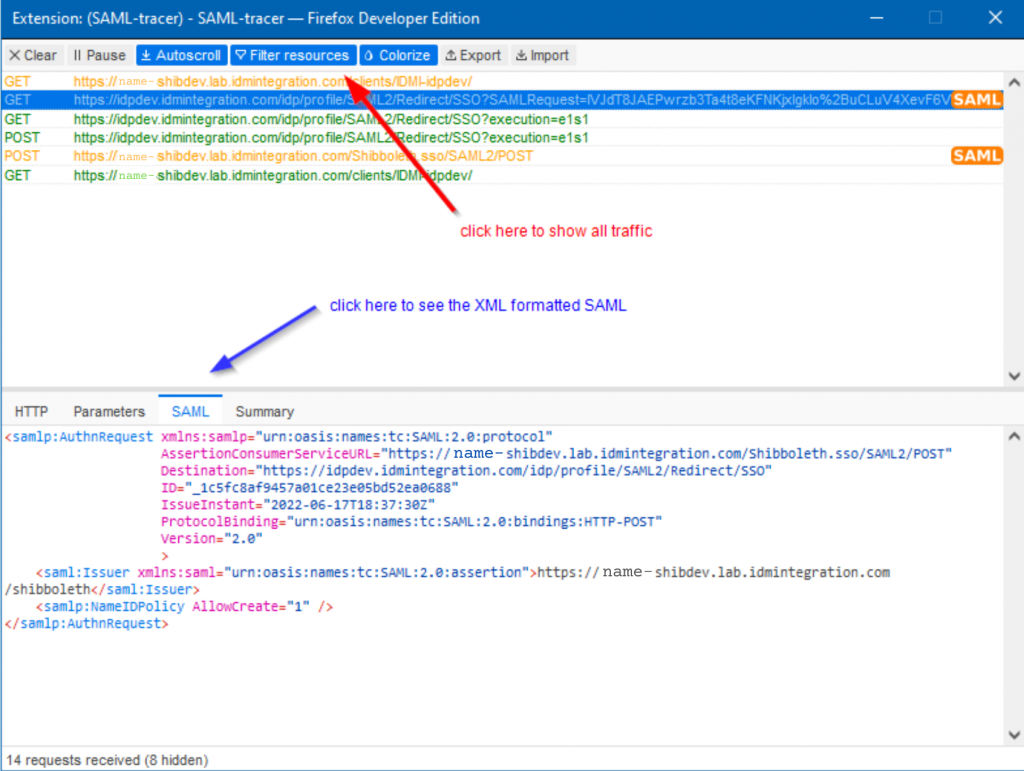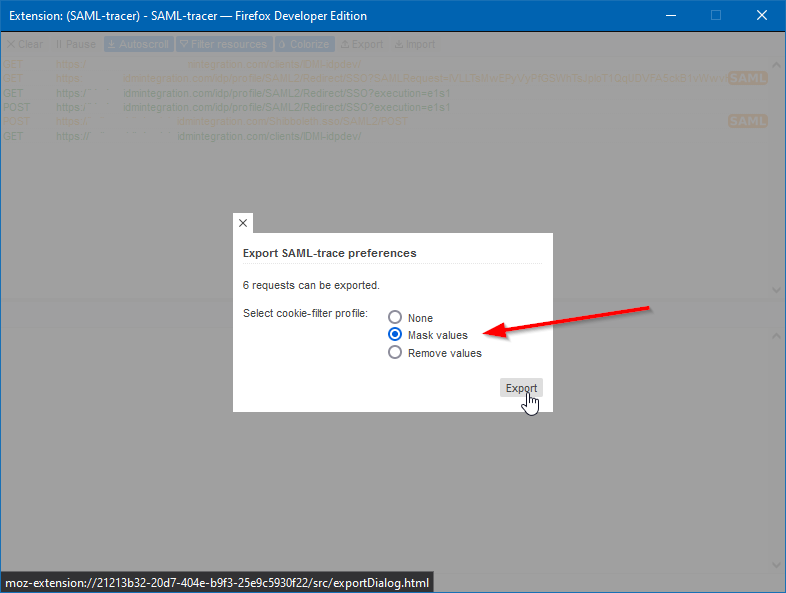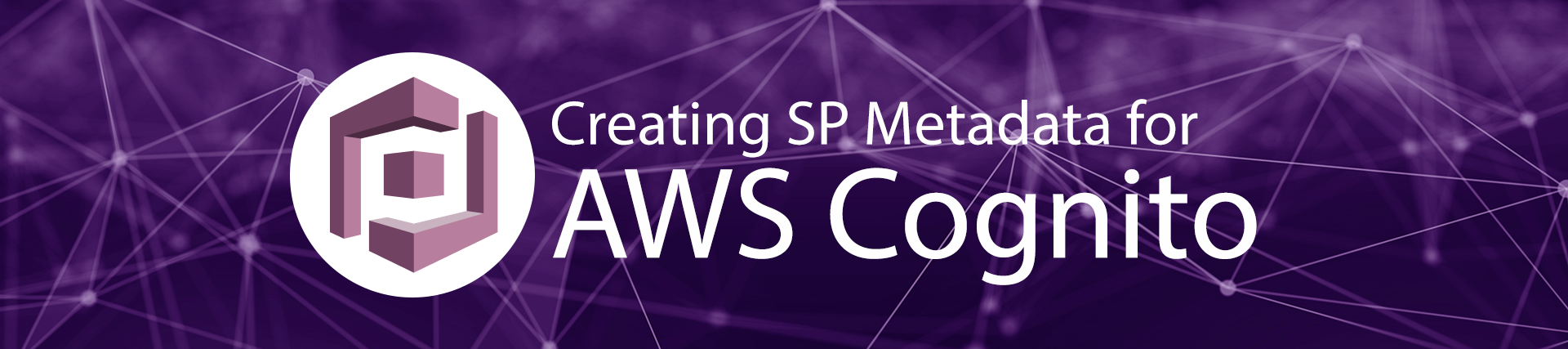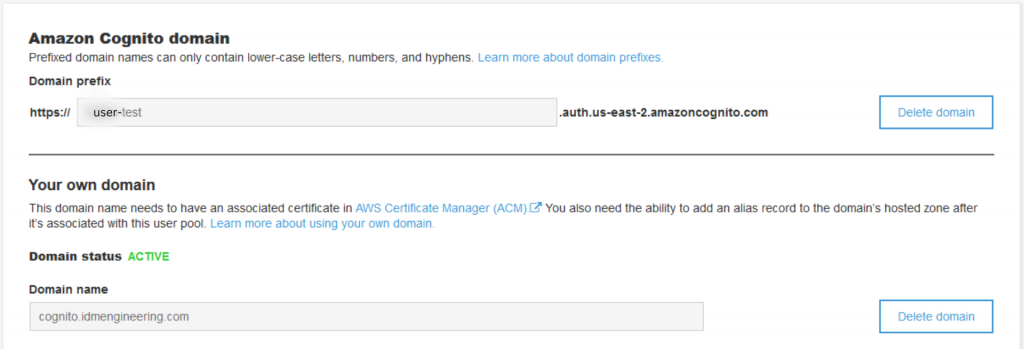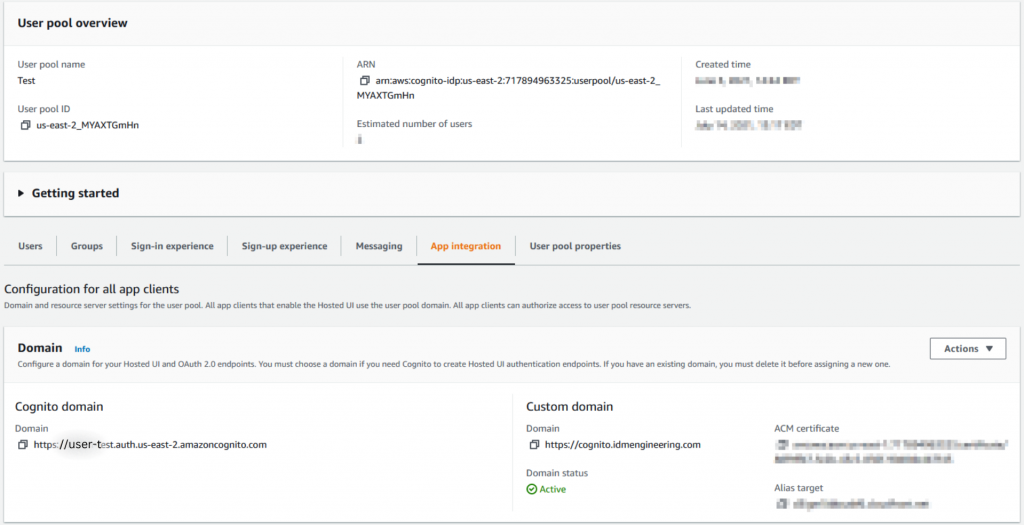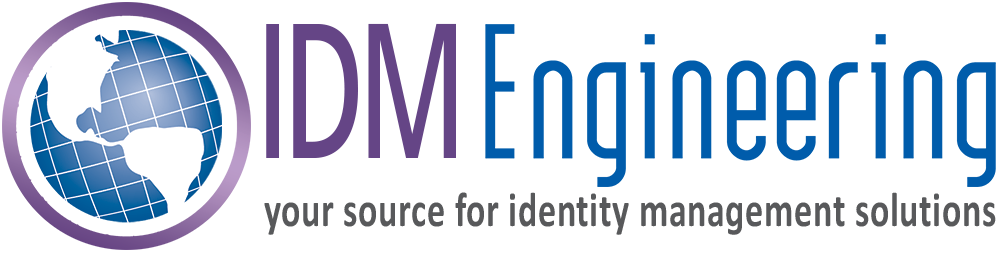SAML vs OAuth vs OpenID Connect: Which Protocol Is Right for You?
If your university or enterprise is exploring Single Sign-On (SSO), you’ve probably seen SAML, OAuth, and OpenID Connect mentioned a lot. They each handle authentication and authorization in different ways, so you can’t always swap one for another. It’s common to run several protocols to match different systems, and most identity products, whether on-premises like Shibboleth or cloud-based like Okta, support multiple standards. Picking the right protocol mix matters for security, user experience, and long-term scalability.
In this article we’ll explain what each protocol does, how they differ, and how to pick the right fit for your environment.
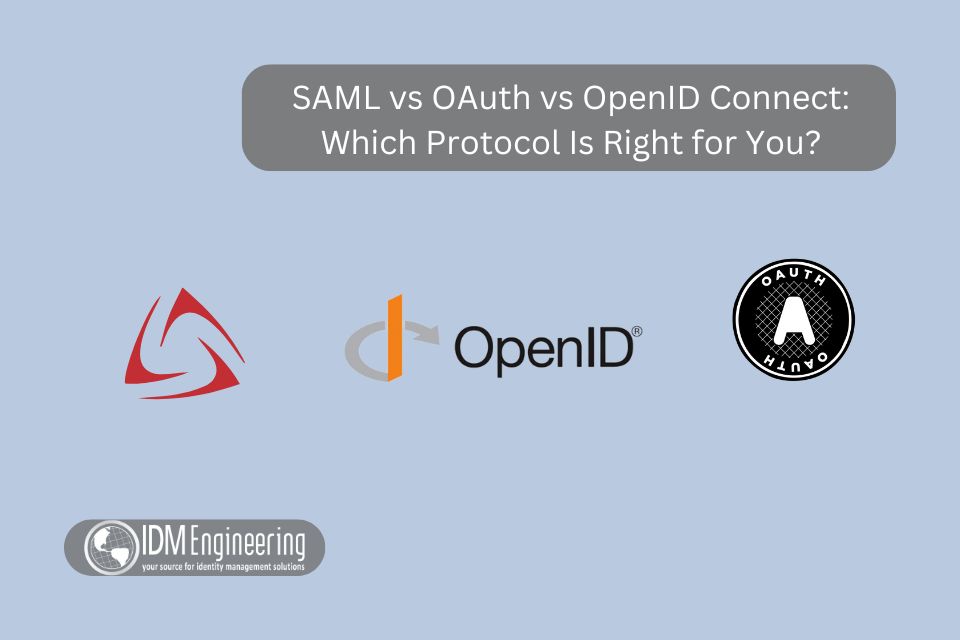
What Is SAML?
Security Assertion Markup Language (SAML) is an XML-based protocol that allows identity providers (like your university’s central login system) to pass authentication credentials to service providers (like a learning management system or HR portal).
- Best suited for: Enterprise and higher education environments.
- Strengths: Mature, widely adopted, excellent for browser-based applications.
- Limitations: Heavier to implement, less friendly for mobile and modern APIs.
What Is OAuth?
OAuth is an authorization framework, not an authentication protocol. Instead of logging in directly, OAuth is used to let one application securely access resources in another.
Think of it like this: when you use Google to log in to a third-party app, OAuth is what allows that app to access your Google profile data without giving away your password.
- Best suited for: Cloud apps, APIs, and mobile applications.
- Strengths: Designed for delegated access, modern use cases, and app ecosystems.
- Limitations: Does not handle authentication on its own. Often combined with OpenID Connect.
What Is OpenID Connect?
OpenID Connect (OIDC) is built on top of OAuth 2.0 but adds authentication. It provides a standardized way to verify identity, making it possible to know who the user is, not just what data they can access.
- Best suited for: Modern web and mobile applications.
- Strengths: Lightweight, API-friendly, supports modern identity needs.
- Limitations: Newer than SAML, not always supported by legacy systems.
Key Differences at a Glance
| Protocol | Primary Use | Best For | Strengths | Limitations |
| SAML | Authentication | Universities and Enterprises | Mature, widely supported | Heavy XML, not ideal for mobile |
| OAuth | Authorization | APIs, Cloud Apps, Mobile | Delegated access, flexible | Not authentication by itself |
| OpenID Connect | Authentication + Authorization | Modern Web & Mobile | Lightweight, API-first | Limited legacy support |
How to Choose the Right Protocol
- If you are in higher education or a large enterprise
SAML is often the standard. It integrates with federations like InCommon and is still the backbone for many university IT systems. - If you are building or supporting modern cloud or mobile apps
OAuth and OpenID Connect are often the better fit. OAuth provides secure authorization while OIDC covers authentication. - If you need to support both legacy and modern systems
You may end up using a mix. Many universities, for example, rely on SAML for academic resources but adopt OpenID Connect for cloud-based student apps.
Common Misconceptions
- “OAuth handles login.”
Not exactly. OAuth alone is about authorization. To authenticate users, you need OpenID Connect.
- “SAML is outdated.”
SAML is older, yes, but it remains a cornerstone in higher education and enterprise because of its wide adoption and federation support.
- “You only need one protocol.”
In reality, most institutions use more than one. The key is knowing which protocol fits which use case.
Conclusion
Choosing between SAML, OAuth, and OpenID Connect is not about picking the “best” protocol overall. It’s about selecting the right one for your environment. Universities often lean on SAML for federation with academic resources, while enterprises may combine OAuth and OIDC for modern cloud integrations.
The challenge comes when organizations need to support all three. That is where expert guidance makes the difference.
At IDM Engineering, we specialize in helping universities and enterprises design and implement secure, scalable identity management solutions. Whether you’re migrating to Shibboleth, integrating OAuth with legacy apps, or rolling out OpenID Connect, our team can help you get it right.
? Contact us to Book a 4-hour Consultation and let’s find the right path for your identity management strategy.